 Adjust timecodes for a range of subtitles
Adjust timecodes for a range of subtitles
Wincaps Q4 allows you to choose a range of subtitles and apply an offset to all timecodes, as well as changing their fixed/floating status.
You can adjust timecodes in one of the following ways:
-
Press the Ctrl Shift O key
-
Click the Toolbox->File Info->Timecode modification->Offset & Status button.
Wincaps Q4 will first prompt you to select the range of subtitles to be changed.
![]() If you switch to the Compact View and select a range of subtitles first, then Wincaps Q4 will skip the display of the Choose Subtitle Range dialog.
If you switch to the Compact View and select a range of subtitles first, then Wincaps Q4 will skip the display of the Choose Subtitle Range dialog.
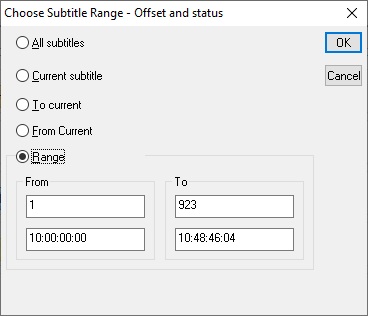
The default settings will adjust the timecodes for all subtitles in the current file/story.
Choose the range of subtitles to modify and click OK. Wincaps Q4 will now ask you to choose how the timecodes should be modified:
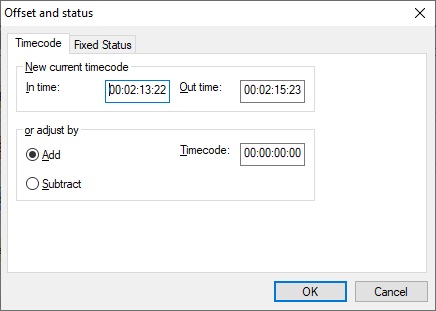
You can specify the offset in either of two ways:
-
Enter a new In time or Out time for the first subtitle in the chosen range. The Timecode offset (adjust by value) will be calculated accordingly
-
Simply select Add or Subtract timecode and enter a value into the Timecode box
Note that the three boxes are linked so that the effect of any change in one is immediately shown in the others.
To change the fixed/floating status of the timecodes, click on the Fixed Status tab.
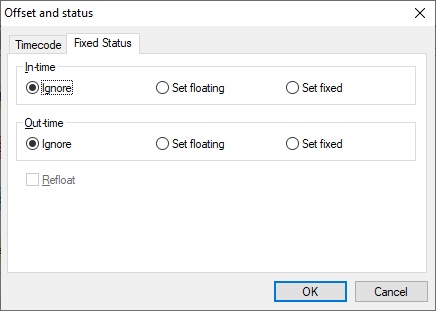
-
If Ignore is selected, Wincaps Q4 will not make any changes to the fixed/floating status
-
Set floating will set the selected timecodes to be floating. If Set floating is selected for the Out time, an additional option is available to Re-float the Out times, i.e. re-calculate the Out times based on the current Timing Rules. If you choose not to select this option, the existing Out time of each subtitle will be retained
-
Set fixed will change the selected timecodes to fixed
Click OK to apply the changes. A confirmation message will be displayed.
Q4 will apply the specified offset to each subtitle in the chosen range, and/or change their status.
![]() This operation cannot be undone except by restoring from the automatic backup
This operation cannot be undone except by restoring from the automatic backup